How To Fix Internet Connectivity Issues
-
2880
-
13 Sep 2021
-
5 minutes
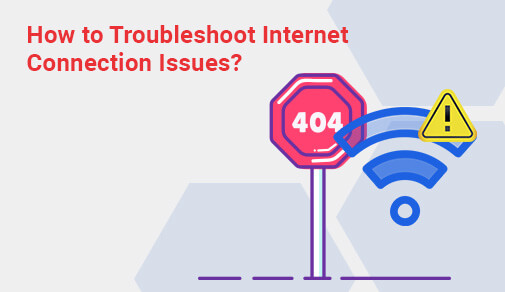
Imagine this: you're in the middle of your presentation, playing a seriously tense game, or even just streaming your favorite show, and your internet connection decides to just give up on you. Sound familiar? Nevertheless, a proper and sufficiently fast internet connection is of utmost importance. And before you know it, things can start going wrong with that perfect setup - from the sudden drops in network speed to too many disconnects and then finally to bigger issues, such as security breaches. All these can ruin a good day. Most prevalent internet connectivity issues are easy to solve. Such issues include slow speed problems, signal inconsistency problems, or router issues. The key to the restoration of seamless internet service could be insight into the underlying cause and a corresponding solution. Let's discuss some internet issues and how to try to solve them.
What is Internet Security Issues?
So, what is internet security issues? Internet security issues refer to the loopholes that allow hackers access to your devices and information, from infecting your devices with malware to launching cyber-attacks at or against you. These compromises can cause data breaches, identity thefts, and other severe risks.
Common Internet Security Threats
- Phishing Attacks: Phishing attacks are fake emails or sham websites tricking people into divulging sensitive information.
- Malware and Viruses: These infiltrate the system and cause disruption to your devices or steal information therein.
- Weak Passwords: Weak passwords tend to be very easy for hackers to guess into network systems.
- Unsecured Wi-Fi Networks: Open networks are always vulnerable to hacking.
How to Mitigate Internet Security Issues
- Use Strong Passwords
Employ complex, unique passwords for your Wi-Fi and online accounts.
- Install Antivirus Software
Protect your devices with reputable antivirus programs.
- Enable Firewalls
Both hardware and software firewalls can shield your network from external threats.
- Regularly Update Software
Keep your devices, routers, and applications updated to patch security vulnerabilities.
Proactive measures ensure a safer browsing experience while maintaining your internet’s integrity.
How to Fix Internet Stability Issues
An unstable connection during virtual meetings or video content streaming is the most frustrating situation. The leading possible causes of unstable connections include hardware malfunctions, software misconfigurations, or intrusion of external signals.
Steps to Fix Internet Stability Issues
- Check the Router Placement: Place your router at a central location and away from walls and any electrical devices.
- Update Router Firmware: Old firmware can compromise performance; hence, update your router regularly.
- Use Wired Connections: Ethernet connections provide more stable connectivity.
- Limit the Number of Devices Connected: Too many devices connected to the network simultaneously will slow that network down.
- Restart Other Devices: Just a simple reboot can often treat minor glitches.
Advanced Solutions On How to Fix Internet Stability Issues
- Upgrade Your Plan: Ensure your internet plan supports your household’s usage needs.
- Use Wi-Fi Extenders: These devices can improve connectivity in areas with weak signals.
- Contact Your ISP: Persistent issues may require technical support or a hardware replacement.
For a smooth online experience, maintaining a stable connection is as important as having high-speed internet connection. Visit our page and select your city to get started today!
How to Resolve Internet Speed Issues
Slow internet speed can disrupt everything from work to entertainment. Pinpointing the cause and implementing the right solution is crucial.
Common Causes of Slow Internet Speed
- Bandwidth Overload: Too many devices using the network simultaneously.
- Outdated Equipment: Old routers or modems can limit your internet speed.
- Signal Interference: Walls, electronic devices, and even weather can affect signal quality.
- ISP Throttling: Some ISPs slow down connections during high-usage periods.
How to Resolve Internet Speed Issue
- Run a Speed Test: Check your speed with tools like Ookla or Fast.com.
- Tweak Router Settings: Make sure you enable dual-band connectivity (2.4 GHz and 5 GHz).
- Disconnect Idle Devices: Eliminate excess load on your network by disconnecting devices you aren't currently using.
- Investigate Background Applications: Force-close any bandwidth-heavy programs such as cloud backups or big downloads.
- Upgrade Your Equipment: Getting a top-notch router could solve the lag.
If there are other sources of slow connections, upgrading your plan or switching to fiber-optic is an option worth considering.
Common Internet Issues with Expert Solutions
Several internet issues can crop up unexpectedly, but understanding their causes can help you address them efficiently.
- Frequent Disconnections
Cause: Loose cables, outdated drivers, or ISP interruptions.
Solution: Ensure cables are securely connected, update your drivers, and contact your ISP if the issue persists.
- DNS Errors
Cause: Issues with your DNS server configuration.
Solution: Switch to public DNS servers like Google (8.8.8.8) or Cloudflare (1.1.1.1).
- Wi-Fi Dead Zones
Cause: Poor router placement or physical obstructions.
Solution: Use mesh Wi-Fi systems or range extenders to eliminate dead zones.
- Router Overheating
Cause: Prolonged usage without proper ventilation.
Solution: Place your router in a well-ventilated area and restart it periodically.
If you're dealing with more complicated issues, turn for assistance to a professional who can help diagnose and fix issues related to Internet connectivity that just won't go away.
How to Troubleshoot Internet Connection Issues
Troubleshooting can resolve most Internet troubles without professional intervention. Here is how to troubleshoot internet connection issues on your own.
Basic Troubleshooting Steps
- Restart Your Devices: Switch off the modem, computer, and router, then switch back on.
- Inspect Physical Connections: Ensure everything is connected properly and there are no signs of any damage.
- Reset Your Router: If nothing works, factory reset the router and set it up again.
- Test on Another Device: Establish if the problem is present on another device to ascertain interface-device specificity.
Advanced Troubleshooting Tips
- Monitor Bandwidth-hogging Applications: Determine devices or applications consuming unnecessary bandwidth.
- Check for Service Outages: In some cases, it is best to contact the ISP or roll out such updates on the company page.
- Incorporate Quality of Service (QoS): Prioritize certain devices or applications for better performance.
The troubleshooting process eliminates most internet connection problems, so there is a probable marginal improvement in the connection.
Conclusion
The Internet has insinuated itself into our lives, and slow speeds, frequent disconnects, and security threats can be a constant bother. If you can recognize what each issue entails and how you protect your Internet connection to its speed and stability, it ensures you can tackle them with confidence.
Ensuring the best possible connection at all times requires using dependable hardware with fast Internet routers and security strategies, including constant updates on equipment suggestions that help sustain Internet connectivity. For constant problems, open up contact with your ISP with no constants as possible to get professional assistance. Having a stable and fast internet connection is never just about convenience; you have to be in touch with the world without any hassle. Stay prepared with some essential tips to contend with any of the problems, thus remaining fully operative.






