Your ultimate guide to parental controls
-
524
-
14 Sep 2021
-
2 minutes
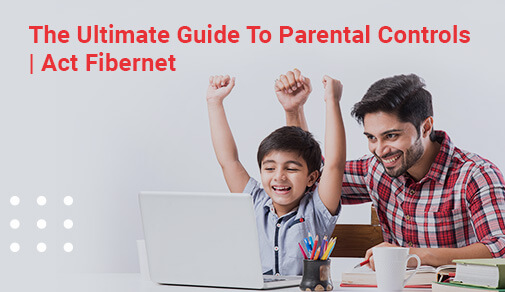
The internet may be a large, scary realm, with a plethora of ways to get on it. Parents are finding it increasingly harder to regulate and supervise their children's internet usage and activities, thanks to everything from smartphones to smart TVs. The good news is that many of today's popular internet-connected devices have parental controls you can rely on to keep your kids safe while you're away.
Setting up operating system parental controls
Apple's parental controls (iPhone, iPad, iPod)/iOS
It's easier than ever for parents to establish and update parental locks and limits now that iOS 13 is out. Here's how to discover your menu quickly:
To get to the new Screen Time options, go to:
- Go to your phone’s general Settings and select Screen Time
- Choose Content & Privacy Restrictions
Block content with a specified maturity rating or from a specific region, and limit the use of certain apps, music, podcasts, or news in the Content & Privacy Restrictions pane. If you choose, you can even restrict explicit language from the Siri virtual assistant with Apple's latest update.
Mac:
Individual user accounts make it simple to instal parental restrictions on your personal or desktop computer. Set limits for your macOS device's youngest users or for the entire system.
To enable and modify parental controls for an existing user account, follow these steps:
- Choose the Apple menu and select System Preferences
- Click Parental Controls and unlock the lock icon by clicking on it. You may be prompted to enter your admin name and password or Touch ID
##BlogVASBanner##
To update previous parental locks, disable internet and app access, or impose time limitations before sleep, select a user. You'll also be able to restrict which applications and services can access and gather data from your youngster.
Android:
Android is a mobile operating system that runs on a variety of devices. However, by following a few simple procedures, you can put parental restrictions on nearly any device.
To set up parental controls on an Android phone, follow these steps:
- Open Settings and select Users. There should already be a user account for the owner of the phone and one for a Guest
- Click on Add user to create a profile for a child
- Click through the Set up new user disclaimer and connect to a Wi-Fi network
- Name the profile something adult members of the household can remember
If you do decide to instal parental controls on a child's device, there are a few things you can do to ensure positive results:
- Don't overprotect yourself or exert too much control.
- Talk to your youngster about parental control settings.
- If your child accesses restricted content, don't retaliate. Instead, make your goals for parental controls plain to your youngster.






