how to boost internet speed for windows 11
-
3551
-
15 Oct 2024
-
4 minutes
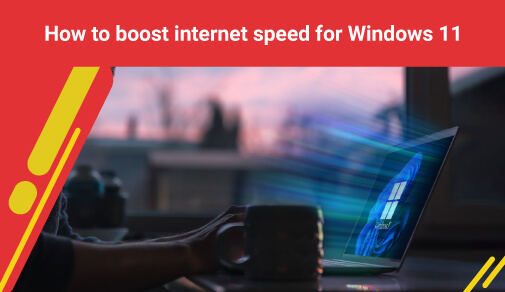
A slow internet connection can be really annoying, especially when staying connected matters for both work and fun. If your Windows 11 is moving at a snail's pace, don’t panic—there are easy ways to speed things up.
This guide shares clever tips to boost internet speed with minimal effort. From shifting your router’s spot to shutting down background apps, let’s jump into ways to supercharge your Windows 11 internet speed.
What Causes Slow Internet?
Grasping why your internet is slow is key before diving into solutions. On Windows 11, several reasons may cause this hassle:
Router spot: The position of your router greatly influences your Wi-Fi strength. Barriers like walls and floors can block signals which makes your connection weaker.
Hidden apps: Apps running in the background can gobble up your bandwidth leaving little for important tasks.
Bandwidth setup: If your system mismanages bandwidth, your connection can drag.
VPNs: Though great for privacy, VPNs often slow down your internet speed.
Difference Between Internet Speed and Bandwidth
It's important to know the difference between internet speed and bandwidth since these terms are often mixed up but have unique roles in your online experience.
So, what is internet speed? Internet speed, which you might check when asking yourself, “What is my internet speed?” is how quickly data travels from the web to your device. This speed affects how fast you can download or upload files, how clear your videos look, and how smoothly your online games run. The faster the speed, the quicker pages load, and the better high-definition videos play without stutters.
Bandwidth is the total amount of data that can be sent at once. Picture it as the width of a road—wider bandwidth lets more data zoom through, but it does not mean that each piece of data travels faster. It allows multiple users or devices to enjoy the internet without causing delays.
Both of these are key in figuring out how good your connection is. Boosting bandwidth ensures your network can handle many devices and tasks easily while speeding up internet speed, making activities like streaming, downloading big files, or video chats faster and more reliable.
If you're wondering which internet speed is best for your needs, consider checking out ACT internet speed options to find the perfect plan that suits your online activities.
Steps to Boost Internet Speed in Windows 11
1. Update Windows 11
One of the simplest ways to improve your internet speed is by ensuring that your Windows 11 system is up to date. System updates often contain performance improvements that can help enhance connectivity.
Steps to Update Windows 11:
- Press Win + I to open Settings.
- Click on Windows Update.
- Select Check for updates.
- If updates are available, download and install them.
A quick update could bring significant improvements to your internet speed.
2. Optimize Router Position
Your router's position can greatly affect internet speed, and knowing how to increase internet speed through strategic placement is essential. For optimal performance:
- Place your router in a central location to maximize signal distribution.
- Avoid placing the router near thick walls, metal objects, or other electronics that could interfere with the signal.
- Elevate the router for better signal spread.
Wi-Fi signals weaken the further they travel, so having your device close to the router ensures stronger connectivity.
3. Disable Automatic Cloud Syncing
Many apps, like Google Drive or OneDrive, sync files to the cloud in the background, which can use up valuable bandwidth and slow down your internet.
To temporarily disable cloud syncing:
- Open the cloud service (e.g., Google Drive, Dropbox, or OneDrive).
- Locate the settings menu (usually found in the system tray or app interface).
- Pause syncing or set it to run only during off-peak hours.
By controlling when syncing happens, you'll free up bandwidth and enhance your internet speed for more critical tasks. If you're looking for reliable and high-speed internet, consider checking your ACT internet speed today to experience seamless online performance.
4. Disable Metered Connection
Windows 11 offers a metered connection feature that limits data usage but can also throttle your internet speed, making it important to understand what is my internet speed under these settings. Disabling this setting allows your system to use more bandwidth.
Steps to Disable Metered Connection:
- Go to Settings and click on Network & Internet.
- Choose Wi-Fi, then select your connection.
- Toggle off the Metered Connection option.
5. Disable Windows Update Services
While Windows updates are important, they often consume significant bandwidth. If you're looking for ways how to increase internet speed, temporarily disabling these services can help improve your connection.
Steps to Disable Windows Update Services:
- Open the Run dialog (Win + R), type services.msc, and press Enter.
- Scroll down to Windows Update and right-click it.
- Choose Properties, then change the Startup type to Disabled.
- Click Apply and OK.
Keep in mind that you’ll need to manually enable updates in the future.
6. Flush DNS Cache
A corrupt DNS cache can affect internet connectivity. Flushing the cache can resolve these issues and potentially improve speed.
To Flush DNS Cache:
- Open Command Prompt as an administrator.
- Type ipconfig /flushdns and press Enter.
- This action clears the DNS cache, which can help boost internet performance.
Conclusion
Boosting your internet speed on Windows 11 is a piece of cake and needs no fancy tools or deep tech know-how. Just follow these tips to boost internet speed: refresh your system, tweak your router settings, close any extra apps, and manage your bandwidth for a stronger link.
These easy steps will help you enjoy smooth browsing and faster downloads, making your online time much better. For even greater performance, check out ACT internet speed plans and experience high-speed browsing tailored to your needs.






