How to test internet speed on phone
-
69
-
13 Feb 2025
-
4 minutes
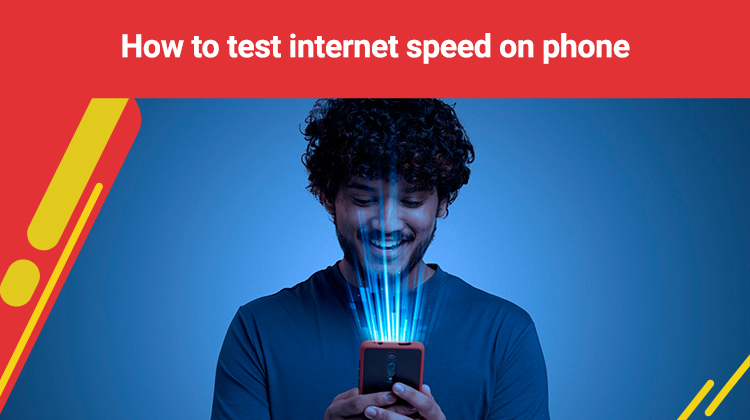
With the world at our fingertips, a stable and high-speed internet connection is a must. However, with great internet connectivity comes the responsibility of knowing how to troubleshoot connectivity issues. You might need help with multi-tasking your online presence and wondering how to test your mobile phone's internet speed. If this is the case, then you're at the right place!
What All The Mobile Applications For Internet Speed Test
If you're wondering how to test internet speed on a phone, then you ought to know that you can check your phone's internet speed with many internet speed tests online. In addition to providing prompt and dependable answers, these apps frequently include extra information like network stability, upload speed, and latency. The most widely used apps are listed here:
1. Speedtest by Ookla
Speedtest by Ookla is one of the most popular apps. It offers accurate speed tests for mobile data and Wi-Fi and keeps track of your previous speed test results.
2. FAST.com by Netflix
Netflix created the simple tool FAST.com, which focuses on download speeds—a critical factor for streaming services.
3. Google Internet Speed Test
A simple speed test is available via Google's search engine. Type "internet speed test online" on the search field and press the "run" button.
4. V-SPEED Speed Test
You can select the testing server and evaluate ping rates with V-SPEED's sophisticated settings and customization options.
5. Meteor by OpenSignal
Meteor assesses how well well-known programs like YouTube, WhatsApp, and Zoom will function depending on your connection and providing internet speed results.
6. nPerf Speed Test
This application's user-friendly interface provides thorough findings, including upload, download, and latency testing.
How to Test Mobile Internet Speed
Your phone's internet speed is easy to monitor. To ensure accurate results, some factors to consider are network congestion, background apps on your phone, and connection type (Wi-Fi or mobile data).
Key Factors Affecting Internet Speed:
- Network Type: Whether you're on 3G, 4G, 5G, or Wi-Fi.
- Signal Strength: Poor reception can lower speeds.
- Network Congestion: The more users on a network, the slower it can become.
- Device Performance: Apps running in the background may use bandwidth.
What Are The Steps To Test Internet Speed On Phone
Follow these steps to test your mobile phone's internet speed effectively:
Step 1: Close Background Apps
Before running a speed test, close any apps running in the background to ensure they are not consuming bandwidth.
Step 2: Connect to Your Network
Decide whether you want to test your Wi-Fi or mobile data connection. If you're testing mobile data, make sure the Wi-Fi is turned off.
Step 3: Choose a Reliable Speed Test App
Select one of the above apps, such as Speedtest by Ookla or FAST.com.
Step 4: Run the Speed Test
Open the app and tap the “Go” or “Start” button. The app will begin measuring your:
- Download speed (how fast data is downloaded).
- Upload speed (how fast data is uploaded).
- Ping/Latency (the response time of your connection).
Step 5: Analyze the Results
After the test, the software will show your upload speed, latency, and download speed. Examine these findings about the speeds your internet service provider (ISP) promised.
Step 6: Repeat at Different Times
For a more comprehensive analysis, run the test at different times of the day to account for network congestion and varying usage patterns.
Tips for Accurate Speed Testing
Understanding what the results mean can help you determine if your internet speed is adequate for your needs:
- Download Speed: This is used for streaming, downloading, and even browsing activities. Connection speeds of 25 Mbps or more are required for HD-quality streaming.
- Upload Speed: This is especially important when making video calls, transferring files, and playing online games. Five Mbps or more is adequate for most operations.
- Ping/Latency: A round trip latency of under 50 ms is desirable for games and videoconferencing.
Solving Slow Internet Connection on the phone
If your speed test results are consistently lower than expected, try the following troubleshooting steps:
- Check Signal Strength: Weak signal strength slows down internet speeds. Find another area that is well-covered and has enough Wi-Fi routers nearby.
- Switch Networks: If you are running on mobile data, attempt to use another network, and so on.
- Restart Your Router: Reconnecting your router is likely to do the trick if you're experimenting with Wi-Fi.
- Contact Your ISP: If the speeds remain low, dial your Internet service provider to inform them of the problem.
Conclusion
Understanding how to test mobile phone internet speed is imperative to staying on top of your internet connectivity issues. Though it might have felt like a daunting task to understand the intricacies of internet connectivity issues, we hope that the blog was able to simplify it for you. To find out the internet speed on your mobile phone, you only require certain apps and a few minutes from any location at any given time.






