how to set internet speed limit on router
-
2671
-
15 Oct 2024
-
5 minutes
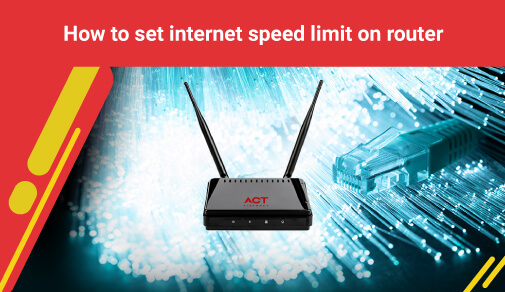
Knowing the ideal internet speed for your requirements, how to restrict internet speed on your router, and how to set internet speed limit on router can enhance your online experience. You can easily and effectively control your router’s speeds by managing your router’s bandwidth settings. This ensures a smooth and balanced connection for your
broadband internet router and all devices in your house.
How to Limit Internet Speed on Router
Most contemporary internet routers have features that enable you to limit and control internet speeds. These features are frequently considered as QoS (Quality of Service) settings. Here is how to limit internet speed on router -
- Access Your Router’s Settings
- Open the browser and type your router’s IP address in the address bar.
- Now, type your admin credentials like your username and password. If you have not changed the default username and password, you can still set them to the factory defaults. It is usually available on the back of your router.
- Navigate to QoS Settings
- Once you enter the router’s dashboard, visit the QoS settings. You can find it under sections labelled "Traffic Management," "Bandwidth Control," or "Advanced."
- If the QoS has not already been activated, enable it.
- Assign Speed Limits
- Recognise the devices connected to your network. Their MAC or IP addresses normally list it.
- Allocate desired speed limits (download and upload) to each device, depending on your preferences.
- Save all the changes and restart your router if prompted.
The effective usage of QoS ensures that all crucial tasks like online gaming or video conferencing get priority over non-critical activities such as background downloads.
How to Check Internet Speed Limit of Router
It is also important to check your broadband router’s internet speed limit. This will make sure that your network is running optimally. Here is how to check internet speed limit of router to verify the speed settings.
- Use Your Router’s Dashboard
- The first step is to log in to your router’s dashboard.
- Go to the traffic management or bandwidth section to assess the assigned speed limits for each device.
- Run an Internet Speed Test
- Check the overall speed of your network using online tools like Fast.com or Ookla’s Speedtest.
- Compare the results with your internet subscription plan to ensure that the speeds match what’s provided by your ISP.
- Check for External Factors
- Sometimes, slow internet speeds may be because of outdated firmware or network congestion. Ensure your router is updated to the recent software version for optimal performance.
Choosing the Best Internet Connection
When you choose an internet connection, you should consider both the reliability and speed of the service. A high-speed broadband internet router and a stable connection ensure smooth browsing, gaming experiences, and streaming. Here are some factors to consider –
- Reliability
It is vital when selecting an ISP provider since you will not want to have disappointments repeatedly while using the internet. This only could defect or make businesses over the internet. As such, you may want to spare some time to read the reviews regarding the ISP web providers around. Also, don’t avoid red flags, especially if you have various options.
- Availability
You should also check which internet service providers are present in your location. Though you might have observed different advertisements from various internet packages and offers that grab your interest, these will not benefit you if the ISPs don’t cover your location. Therefore, you should shortlist the services in your area and check the internet plans they have to provide.
- Contract and Cost
While you don’t need to spend too much money to set up your broadband connection, the responsibility to pick the most affordable and suitable broadband plan falls on your shoulders. Thus, you must consider the expense in line with your requirements and what you have budgeted for the broadband setup. You must be careful that there is a range of internet offers and packages plus price ranges from various internet service providers.
- Upload and Download Speed
This is somewhat associated with reliability because it concerns how fast your internet speed is. You should also ensure that the internet connection provides fast upload and download speed. These factors should be duly considered for a person who tends to stream so many videos online. That said, you may have to learn how to set internet speed limit on router so that you don’t end up overspending on an extremely fast web connection.
- Security
This is also the most important factor when selecting an internet service provider to give you an internet connection. This is important because you don’t wish to worry about unauthorised access to your personal information that will be shared over your connection. Additionally, you should also activate encryption.
- Type of Connection
It is important to know the different types of internet connections. This will aid you determine on how to select an ISP. This depends on the fact that you will have to realise the functionality level of each web connection type. Also, look for the internet service provider that gives you the desired connection.
Why Choose ACT?
ACT (Atria Convergence Technologies) is a top provider of high-speed internet services. Here is why ACT stands out and why you should choose it -
- Unmatched Speed: ACT provides some of the fastest internet speeds in the marketplace. It also ensures seamless browsing, gaming, and streaming.
- Reliable Service: ACT is recognised for minimal downtime and consistent performance. It also ensures that you are always connected.
- Advanced Features: ACT-compatible internet routers frequently come with powerful settings to manage speed limits. This makes them ideal for tech-savvy users who need more control over their networks.
Conclusion
Setting an internet speed limit on your router is a clever decision to ensure that all devices get enough speed. These tactics will aid you in effectively managing your home’s bandwidth and ensure everyone enjoys a seamless online experience.
By knowing your broadband speed and how to control it on your PC and router, you can enjoy a reliable, fast, and balanced broadband internet connection for working online, gaming, or streaming. Visit our page and select your city to get started today.






