How to find Wifi Password of the connected device?
-
5874
-
08 Jun 2024
-
3 minutes
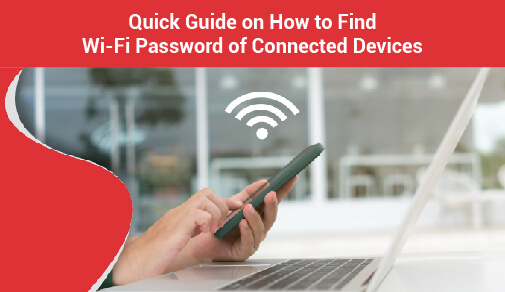
Are you in a situation where you are connected to a Wifi network but forgot the password? Worry not! In this article, we will discuss how to find wifi password on Android, ios devices, Windows and through router settings and manage wifi passwords with wifi password storage.
Wifi Password Storage
One of the simplest ways to find the Wifi password of a connected device is by checking the saved Wifi networks on your device. Here's how you can do it on different platforms:
Finding Wifi Password on Windows
Follow the below steps if you are looking for information on “how to find wifi password in laptop”
- Go to the "Network and Sharing Center" on your Windows device.
- Click on the Wifi network you are connected to.
- Select "Wireless Properties" and go to the "Security" tab.
- Check the box that says "Show characters" to reveal the Wifi password.
Finding Wifi Password on Android and IOS Devices
If you are looking for answers to “how to find wifi password on android” you are in the right place. On Android and ios devices, finding the Wifi password of a connected network can be a bit more challenging. However, there are still ways to retrieve it:
- Android: There are third-party apps available on the Google Play Store that can help you recover saved Wifi passwords on your device.
- ios: Unfortunately, ios does not provide a built-in way to view saved Wifi passwords. You may need to reset the network settings to retrieve the password.
Checking Wifi Password via Router Settings
If you are unable to find the Wifi password on your device, you can always access the router settings to retrieve it. Here's how you manage wifi passwords:
- Open a web browser and enter your router's IP address. Typically, the IP address is 192.168.0.1 or 192.168.1.1
- Enter the admin username and password to log in. It may still be at the default setting, which you can find in the router's manual, if you haven't modified it.
- Look for "Wireless Settings," "Wi-Fi Settings," or anything similar after you've logged in.
- Look for the Wifi password field to view or change the password.
Tips for Managing Wifi Passwords:
- Check the Router: One of the easiest ways to find the wifi password of the connected device is to check the router itself. Most routers have a sticker on the back or bottom that displays the default wifi password. If you have never changed the password, this default password should work.
- Access the Router Settings: If you have changed the wifi password and can't remember it, you can access the router settings to retrieve it. Simply type the router's IP address into your web browser and log in using the admin credentials. From there, you can navigate to the wireless settings to view or change the wifi password.
- Use a Wifi Password Recovery Tool: If accessing the router settings seems too complicated, you can use a wifi password recovery tool. These tools are designed to retrieve stored wifi passwords on your device. Simply download and install the software, and it will display all saved passwords, including the wifi password of the connected device.
- Ask the Network Administrator: If you are connected to a corporate or public wifi network and need to find password of connected wifi, the best option is to contact the network administrator. They will be able to provide you with the necessary credentials to access the network.
- Use the Command Prompt: For Windows users, you can also use the Command Prompt to find the wifi password of the connected device. Simply open Command Prompt and type "netsh wlan show profile name=NETWORKNAME key=clear" (replace NETWORKNAME with the actual network name). The wifi password will be displayed under the Key Content section.
Conclusion:
If you are looking for answers to “find password of connected wifi”, remember that it is essential to have permission to access the Wifi network and its password. Make sure to contact the network administrator or the person who set up the network to manage the Wifi password. By following the methods mentioned above, you can easily find the Wifi password of the connected device and stay connected without any hassle.






