A Guide to Internet Connection for PC
-
270
-
17 Sep 2024
-
4 minutes
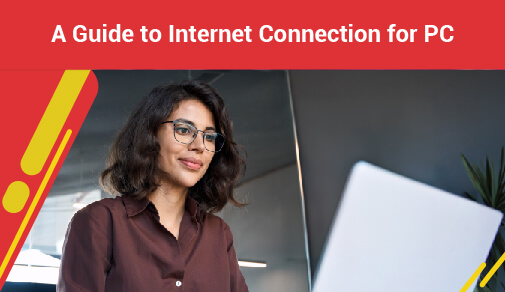
In today's digital age, having a reliable internet connection for your PC from the best fiber internet provider is essential. Whether you use your computer for work, gaming, or simply browsing the web, a stable connection from the best fiber internet provider is crucial. In this guide, we will explore the basics of internet connection, the benefits of WiFi for gaming, the importance of speed and bandwidth, and how to connect WiFi internet to pc.
Basics of Internet Connection
The internet is a vast network of interconnected computers that allows for the transfer of data. To access the internet on your PC, you need a connection through an Internet Service Provider (ISP). This connection can be wired, such as through an Ethernet cable, or wireless, using WiFi.
Benefits of WiFi for Gaming
For gamers, a WiFi connection offers several advantages. It enables you to play online games without the hassle of cables, providing greater freedom of movement. Additionally, WiFi connections can deliver high-speed internet, reducing lag and ensuring a smoother gaming experience.
Importance of Speed and Bandwidth
When it comes to internet connections, speed and bandwidth are crucial factors to consider. Speed refers to how quickly data can be transferred, while bandwidth is the capacity for data to be transferred. A faster speed and larger bandwidth result in a more responsive and efficient internet connection, particularly important for tasks like streaming video or online gaming.
Steps for Connecting PC to Internet
How to Connect Internet to PC
Connecting your PC to the internet is a simple process that can be done in a few easy steps. Here's how to connect internet to PC:
1. Choose a reliable ISP: Research and select an ISP that offers high-speed internet and reliable service in your area.
2. Set up your modem/router: Connect your modem or router to your PC using an Ethernet cable or WiFi connection.
3. Configure your network settings: Access your PC's network settings to connect to your WiFi network or set up a wired connection.
4. Test your connection: Once connected, run a speed test to ensure your internet speed meets your expectations.
5. Secure your connection: Protect your internet connection by setting up a strong password and utilizing security features offered by your ISP.
How to Install Wireless Internet on PC
If you prefer a wireless connection for your PC, you can easily install a wireless internet adapter. Here's how to install wireless internet on PC or how to connect WiFi internet to PC:
1. Purchase a wireless internet adapter that is compatible with your PC.
2. Insert the adapter into a USB port on your PC.
3. Follow the on-screen instructions to install the necessary drivers.
4. Connect to your wireless network using the adapter's software.
With a wireless internet adapter installed, you can enjoy the convenience of a wireless internet connection on your PC.
Connect Phone Internet to PC via USB
If you want to use your phone's internet connection on your PC, you can do so by connecting your phone to your PC via USB. Here's connect phone internet to PC via USB:
1. Connect your phone to your PC using a USB cable.
2. Enable USB tethering on your phone in the settings menu.
3. Your PC should automatically detect your phone's internet connection and connect to it.
By following these steps, you can easily use your phone's internet connection on your PC without the need for a separate data plan.
How to Check Internet Speed on PC
To check your current internet speed on your PC, you can use various online speed test tools. Here's how to check internet speed on PC:
1. Open your internet browser and search for "internet speed test".
2. Choose a reputable speed test website and click "Start Test".
3. Wait for the test to complete and you will be shown your download and upload speeds.
By regularly checking your internet speed, you can ensure that you are getting the speeds you are paying for from your service provider.
How to Boost Internet Speed on PC
If you're experiencing slow internet speeds on your PC, there are a few tips on how to boost internet speed on PC:
1. Move your router closer to your PC to improve signal strength.
2. Close any unnecessary programs or tabs that may be using up bandwidth.
3. Upgrade your internet plan with your service provider for faster speeds.
4. Use a wired connection instead of Wi-Fi for a more stable connection.
By following these tips, you should see an improvement in your internet speed on your PC.
Conclusion:A stable internet connection is a necessity for PC users in today's digital world. By understanding the basics of internet connection, the benefits of WiFi for gaming, the importance of speed and bandwidth, and the steps for connecting your PC to the internet, you can ensure a reliable and efficient online experience. Follow these guidelines to optimize your internet connection for a seamless computing experience.






