How to connect fibernet to tv?
-
2168
-
15 Sep 2024
-
5 minutes
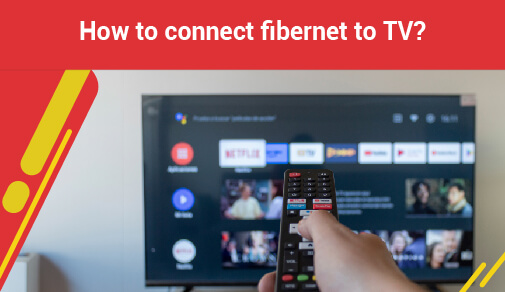
In a world packed with gadgets and screens, having a reliable internet connection is not just useful but a must-have. As technology evolves, our need for fast internet keeps growing, especially when it comes to boosting our entertainment.
Whether you are watching shows, playing games, or browsing the web, a strong link between your TV and the internet can transform your experience; for ACT Fibernet plan users, connecting your Fibernet to your TV opens a world of possibilities.
This guide will help you connect your TV to the internet using your Fibernet or mobile data so you can enjoy your entertainment to the fullest.
Read Also: All You Need To Know About Streaming TV — A Beginner's Guide
How to Connect Internet to TV?
Linking your ACT Fibernet plan to the TV is the initial move in changing how you watch content. With your TV online, you can stream films and series from services like Netflix, Amazon Prime, and Hulu watch YouTube clips check out social media and explore a range of online ACT Fibernet TV channels.
Here's a simple guide to connecting your TV to the internet using your ACT Fibernet connection:
Step 1: Make Sure Your TV is Ready For Wi-Fi
- Most modern smart TVs have Wi-Fi built in.
- If your TV is older or not a smart TV, you will need a gadget like Chromecast, Roku, or Amazon Fire Stick to connect. Smart TVs built recently usually have Wi-Fi.
- To check go to your TV's settings and look for network or Wi-Fi options.
If you can find ways to connect to Wi-Fi, your TV is set up. If your TV doesn't have Wi-Fi, you can still get online using an external device. These tools link to your TV through HDMI and enable online streaming.
Step 2: Connect Your TV to ACT Fibernet
Now that your ACT Fibernet and TV can link with Wi-Fi or you've added a streaming device, it's time to connect to ACT Fibernet. Let's get started:
- Turn on Your TV: Press the power button on your TV and bring up the home screen.
- Find the Settings: Use your remote to access the settings menu by pressing the Settings or Menu button.
- Pick the Network Option: In settings choose the Network or Internet option where you'll manage your Wi-Fi.
- Go for Wi-Fi: Choose the Wi-Fi option, which will prompt your TV to search for available networks. A list will appear showing all nearby Wi-Fi options.
- Select Your ACT Fibernet Network: Find your ACT Fibernet network in the list and tap it.
- Input Your Wi-Fi Password: When asked, enter the password for your ACT Fibernet usually found on your router or in the ACT Fibernet guide.
- Connect: After entering the password, your ACT Fibernet and TV should connect to the network. A message will pop up on-screen showing your TV is now connected to the internet.
With your TV now connected to ACT TV Fibernet plans, you can explore online streaming download apps and browse the web right from your screen.
Read Also: Best TV Streaming Device for your TV
How to Connect Mobile Internet to the TV?
When your ACT Fibernet connection takes a pause or you're stuck in a Wi-Fi wasteland, knowing how to connect ACT Fibernet to TV via your mobile device can be a game-changer.
Here's a simple guide to help you make it work:
Step 1: Switch on Your Mobile Hotspot
- Unlock your phone and dive into the settings menu to get started.
- Head to "Connections" or "Network & Internet" and find "Hotspot & Tethering."
- Turn on your mobile hotspot by flipping the switch and watch your phone send out a Wi-Fi signal that your TV can connect to.
- Set a strong password for your hotspot to keep strangers out, and use this password to link your TV to the network.
Step 2: Connect Your TV to the Mobile Hotspot
- Access TV's Network Settings: On your TV, pop into the network settings as we talked about earlier
- Choose Wi-Fi: Select the Wi-Fi option, and your TV will start hunting for available networks
- Spot Your Mobile Hotspot: Find your mobile hotspot on the list of networks. It'll show up with the name you assigned to it in your phone's settings
- Type in the Hotspot Password: When asked, punch in the password you created for your mobile hotspot
- Get Online: Once you're connected, your TV will tap into your mobile data to surf the web. This trick is especially handy when you're on the go or if your ACT Fibernet is temporarily off-duty. You can also explore the ACT Fibernet TV channels list to make the most of your viewing experience.
Read Also: Is Fibre Internet Connection Better than Mobile Data?
Easy Steps on How to Connect Internet to TV
Here's how to connect ACT Fibernet to TV with ease:
Wi-Fi Connection
First check if your TV supports Wi-Fi or use a streaming device. Go to the network settings on your TV and select your ACT Fibernet network then enter the password.
Wired Connection
Plug an Ethernet cable from your TV to the router. In your TV's network settings choose the wired connection for a stable link ideal for streaming or gaming.
Using a Streaming Device
If your TV is not smart, use a streaming device like Chromecast or Amazon Fire Stick. Attach the device to your TV through HDMI and follow the steps to connect to ACT Fibernet.
Mobile Hotspot
Turn on your phone's mobile hotspot and connect your TV to it via Wi-Fi. This lets you stream content using your phone's data.
Read Also: Watch Live TV on your ACT streaming device
Conclusion
Checking out the ACT Fibernet TV channels list gives you a wide range of channels to match all your viewing desires By sticking to this guide, you'll build a seamless connection allowing you to stream shows and explore content without any hiccups.
With ACT TV Fibernet plans, you get fast internet and a variety of ACT Fibernet TV channels and streaming services making it a great pick for home entertainment.






