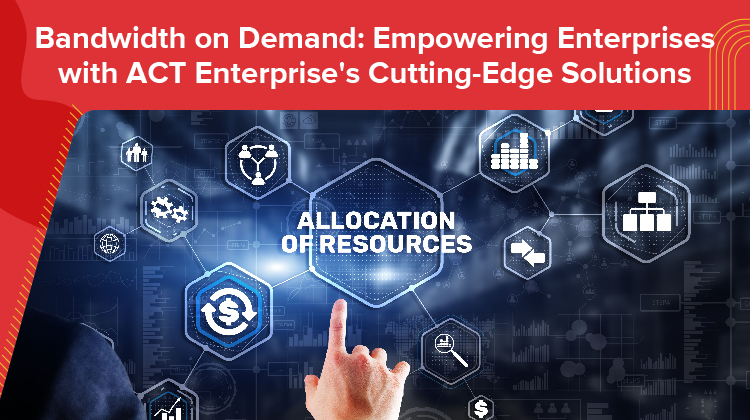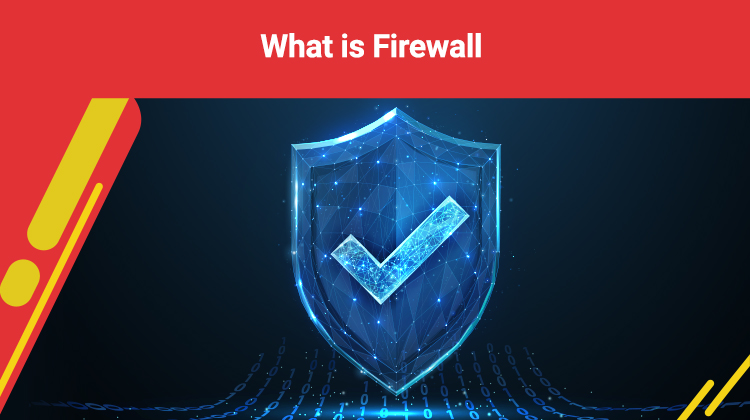Common Issues with Wi-Fi Hotspots and How to Fix Them
-
422
-
07 Dec 2024
-
5 minutes
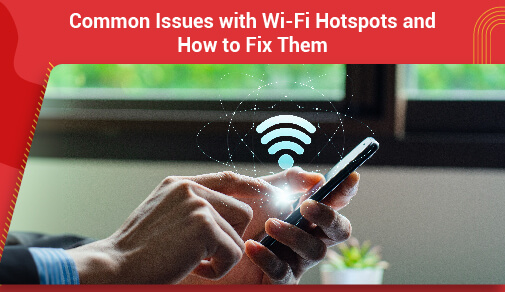
Hotspot connectivity is incredibly convenient whether using an Android or Apple device. However, there are times when the hotspot feature on your phone malfunctions when you need it to link your laptop to the internet at a cafe without free Wi-Fi.
If you’re unsure why your hotspot isn’t functioning, we’ll outline various issues that Android and Apple devices might encounter, along with tips on how to fix slow hotspot connection in a few minutes.
Common Issues with Wi-Fi Hotspots
A mobile hotspot is like having a portable high-speed internet Wi-Fi network. It uses your phone’s data to let devices connect to the Internet, known as 'tethering.' This is handy when public wifi hotspot security Wi-Fi isn’t available.
Now, let’s examine some primary reasons mobile hotspots may encounter issues.
1. Personal Hotspot Isn’t Turned On
Sometimes, the simplest issue is forgetting to turn on the hotspot feature in your device settings.
2. Incorrect Wi-Fi Password
If your hotspot is password-protected, entering the wrong password will prevent devices from connecting.
3. 'Allow Others to Join' Isn’t Turned On
On iOS devices, if this option isn’t enabled, other devices won’t be able to join your hotspot.
4. Outdated Device Software
Operating public wifi hotspot security system updates may be necessary to ensure compatibility and functionality.
5. Maximize Compatibility Isn’t Turned On
This setting on newer Apple devices enhances connectivity with older devices trying to connect to your hotspot.
6. Signal strength and mobile data:
Poor signal strength or reaching data limits can prevent your hotspot from functioning. Your device requires adequate mobile data or Wi-Fi for connectivity.
7. The Wi-Fi of the Connected Device Isn’t Working
If the device attempting to connect has Wi-Fi issues, it won’t be able to establish a connection with your hotspot.
8. Low Power Mode
Battery-saving modes like Low Power Mode on iPhones or battery savers on Androids can disable hotspot functionality.
9. Not Using Wi-Fi for Connection
Besides Wi-Fi, you can connect to your hotspot using USB or Bluetooth, but settings may need adjustment.
10. Software Update Issues
Updates can introduce bugs or issues that affect hotspot functionality.
11. Settings:
Simple oversight in settings can be the reason. Ensure the hotspot feature is enabled and verify the correct password and Wi-Fi name. Issues with VPN settings can also disrupt connectivity.
12. Automatic Hotspot Switching
Some devices automatically turn off the hotspot if no devices are connected, affecting connectivity.
13. Frequency Band Limitations
Ensure your secure wifi hotspot uses a compatible frequency band that the connecting devices support.
14. Phone carrier:
Your wireless carrier might be experiencing technical difficulties that affect your hotspot. Ensure your plan includes hotspot capability, which may need activation before use.
How to Fix Common Wi-Fi Hotspot Issues?
From faulty settings to phone reboots and toggling airplane mode, here are how to fix slow hotspot connection tips.
1. Check hotspot settings
How to increase wifi signal strength on Androids: Head to Settings Network internet Hotspot tethering and toggle on Wi-Fi hotspot.
On iPhones: Navigate to Settings Cellular Personal Hotspot or Settings Personal Hotspot. Then, hit the slider beside the Allow Others to Join prompt.
2. Check your mobile data signal strength
Want to know how to increase wifi signal strength? Your device may get poor reception when you don’t have secure wifi hotspot access. Try using standard mobile data rather than tethering. Checking a coverage map gives you a sense of signal strength in your area.
3. Toggle airplane mode to reset your connection
How to increase wifi signal strength on Androids: Pop into Settings, then Network internet, and enable Airplane mode.
On iPhones: Go to Settings, then Airplane Mode. Once activated, wait about 30 seconds to a minute, then deactivate airplane mode to reengage wireless networking and see if your hotspot is working.
4. Reboot your phone to refresh data settings
Try turning your phone off and back on to see if your secure wifi hotspot will connect.
5. Disable battery saver to avoid signal blockers:
For Android devices: Access Settings, then navigate to Battery Battery saver and turn it off.
For iPhones: Navigate to Settings, then go to Battery and slide Low Power Mode to off.
6. Disable VPN for improved data speed:
For Android devices:
Go to Settings, then Network Internet VPN, and disable VPN connections.
For iPhones:
Navigate to Settings, then General VPN Device Management VPN VPN Configurations. Turn off VPN settings.
7. Check your high-speed data usage
Review your data consumption to see if you've exceeded your high-speed data limits and how to increase wifi signal strength.
8. Check your billing status
Ensure your account is in good standing to avoid service disruptions, especially regarding WiFi router problems and solutions.
9. Check the Bandwidth
Some smartphones support a 5GHz frequency, while others do not. If your device doesn’t support 5GHz but is set to use it, your router connection problem hotspot may have issues. Here’s how to fix it:
Open Settings and go to 'Network and Internet.'
Tap on 'Hotspot and tethering,' then select 'Wi-Fi hotspot.'
Look for 'AP band' and choose '2.4GHz.'
This should fix the issue. If not, proceed to the next solution.
10. Factory Reset
If none of the previous wifi router problems and solutions work, your last resort is to reset your phone to its factory settings. Remember, this erases all your data. Only do this if nothing else works.
Open the Settings app on your phone.
Go to System Reset options.
Tap on 'Erase all data (factory reset).
Conclusion
Mobile hotspots are a handy solution for internet access when Wi-Fi isn't an option. As evident, there are numerous reasons your hotspot might fail to function. Whether you own an Apple or Android device, implementing the hotspot and router connection problem solutions mentioned above can swiftly restore your Internet connectivity to normal.
Explore ACT's best plans for uninterrupted internet access today. Don't let mobile hotspot issues slow you down—get connected reliably with our solutions.