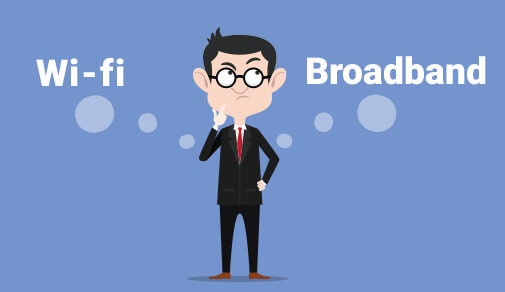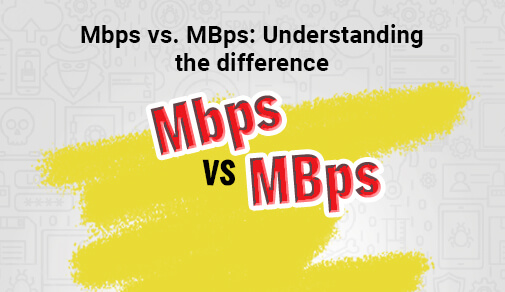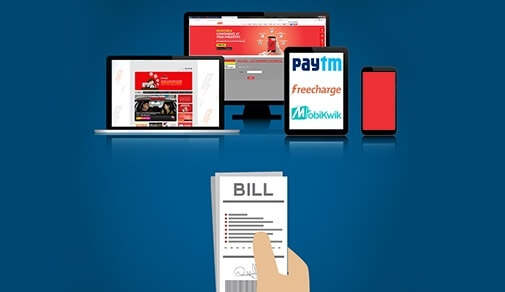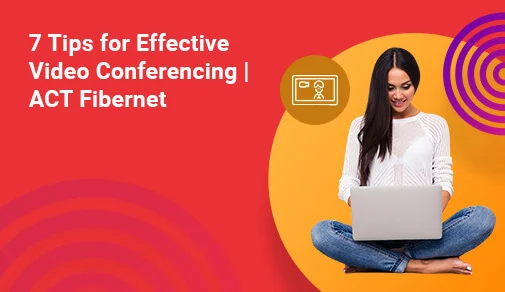
COVID-19 has changed the way we work in the year 2020. Those of us who have been fortunate enough to dodge layoffs and furloughs this year are now working from home, using Zoom or Google Meet calls instead of cramming around a conference table. Here's how to get the most out of your video chat session.
Getting rid of the bandwidth Hogs
The distorted images and choppy audio that accompany low bandwidth are one of the drawbacks of video chats. Make sure your smart devices in your home aren't hogging the connection if you're expecting a video call or three.If your children are streaming video games or your PC is running heavy software packages, all of this activity could disturb your video call at an unsuitable time. To begin, determine your internet speed to determine what you're dealing with and whether you're receiving value for your money.
Opt for a wired connection
If Wi-Fi isn't working, pull out that dusty Ethernet cable for a direct connection, which should eliminate any potential speed issues or sudden drops during video chatting. Pick up a cheap USB to Ethernet or Thunderbolt to Gigabit Ethernet adapter if your laptop lacks an Ethernet port.
Schedule calls post peak hours
Overall internet use has increased in recent weeks, according to various surveys, as more Americans work from home. Upstream internet use – data sent from users' devices to the internet, such as in video calling – is now peaking in the afternoon rather than the early evening, possibly due to an increase in business-related distant meetings.That's when your video call traffic can be conflicting with other people's call traffic, so try switching up your call times, as Steenstra proposes. Try a morning appointment if that late afternoon call keeps cutting out, or if you're catching up with a buddy, see if they can be flexible about when they chat.
Use an app to determine the location of the strongest WiFi signal

offer 24x7 assured speeds?
Connect now to get the best of broadband plans and get additional offers on:
If you live in a larger or multi story home, your WiFi network may not be blanketing your entire home evenly. To locate dead places, use a wifi signal testing app. A WiFi Speed Scan is included in the CloudCheck software to help you figure out where the signal strength is strongest – and hence where you should sit for the duration of the call.
Pause file downloads and uploads
Minimizing internet-hogging applications on your computer helps conserve all available bandwidth for a video call. That includes file downloads such as program updates as well as uploads – if you’re sending any large files to your office servers, now’s the time to hit pause.
During the video call, become acquainted with the router
Sit close to your router with as few obstructions as possible between it and your device for the best WiFi connection. Walls or floors, as well as microwaves, televisions, and even mirrors, can all cause signal interference. You can also connect your laptop to the network via an Ethernet connection if you have one.
Opt out of HD video
The data demands of sending and receiving HD video can overwhelm your connection, resulting in stuttering or frozen calls. Having crystal clear video helps with that in-the-room feeling that can be crucial for reading non-verbal cues – but the data demands of sending and receiving HD video can also overwhelm your connection, resulting in stuttering or frozen calls. Check your video platform's settings to see if you've tried to go HD, and if so, turn off the HD quality option.
Be Part Of Our Network
All Categories
- BUSINESS INTERNET
- Router
- Internet Security
- Wi-Fi Connection
- Wi-Fi Network
- Internet Broadband
- smartfiber
- Internet Speed
- TV Streaming
- Wifi Connection
- BEST BROADBAND PLANS
- BROADBAND PLANS | 5GHz
- 2.4GHz
- 5GHz frequency
- 5GHz WiFi frequency
- 2.4GHz frequency
- LDRs
- LONG DISTANCE RELATIONSHIP
- ACT Fibernet
- wifi as a service
RECENT ARTICLES

Find the perfect internet plan for you!